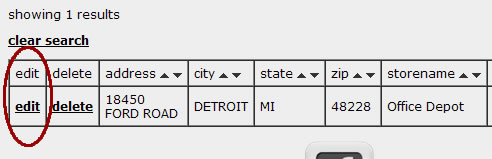Removing Records
Remove a single record
Remove a large number of records
Remove duplicate records
Removing a single record
To remove a single record, first find that record in the admin system.
Search by any of the searchable fields in the record from your admin search tab. You can then click “delete” from the search results page (left of each record).
Removing a large number of records
If you have too many records to delete one at a time, the simplest way to remove a large number of records is to download the entire list of records from the “upload/download” tab.
Sort your list you downloaded using Excel or some other spreadsheet editing program (make sure you save a backup copy first) then upload all your locations again using the “replace” option on the “upload/download” tab.
Removing duplicate records
From the “other/support” tab, under “record maintenance”, click on “check for and remove duplicate records” – you will be presented with a count of your records and a count of your records that are duplicates. If you have any duplicate records in the system you will also see a link to “delete all duplicate records”. This works best if you have accidentally uploaded the same file more than once or accidentally used “append” when you meant to use “replace” when uploading a new file.
If you would like to review your duplicates records and decide which ones need to be remove on a case by case basis you should use the admin search page to view all of your records sorted by address. From the “admin search” tab click the sort function at the top of the “address” column, then enter a number in the search form for “# of results” that is higher than your total number of records and click search.
Another option is to download all your records to an off-line file to work on using Excel or some other spreadsheet editing program (make sure you save a backup copy first) then upload all your locations again using the “replace” option on the “upload/download” tab.